Do you know why comics share the hot seat in the heart of children? Why picture-books are first rate to kick start children’s learning? It’s not the luck of draw but pure logic. Read More

Top 5 Tips for Online Reputation Management for Businesses
Rome was not built in a day. Likewise, reputation also takes time to build-up. Top rank makes round in the memory of every website owner. Read More
Top 10 Best Web Analytics Tools for Tracking Web Traffic
With the advent of artificial intelligence and analytics tools, corporate practices have been completely changed. Now, comprehending and getting deep insights into web traffic is like a walkover. This is simply because of web analytics tools.
Read More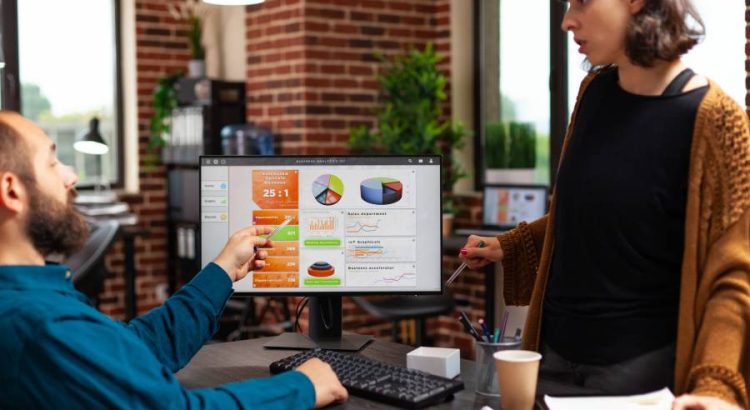
Static vs. Dynamic Websites- How both are Different?
The global web development market size was worth USD 56000.0 million in 2021 and is likely to grow at a CAGR of 8.03% during the anticipated period, reaching USD 89013.17 million by 2027 as per a report.
Are you influenced and want a website, but are a little confused about which website is better for you?