Minifying code and optimizing website speed & URLs are crucial to ensure that your WordPress website is mobile-friendly and responsive.
Easy Tips to Optimise a WordPress Website for Mobile Phones
Here are some steps you can take to minify codes, URLs and optimize the speed of your WordPress website on mobile:
- Use a Fast and Reliable Web Host
Your web host plays a vital role in the speed of your website. Choosing a fast and reliable web host can significantly reduce your website’s loading time, making it faster for mobile users. Here is how it happens:
- With fast web hosting, the server can respond to requests from visitors more quickly. It can reduce page load times.
- Fast web hosting can ensure that your website is up and running reliably, with minimal downtime or slowdowns that could affect page speed.
- It can provide better security features, such as firewalls and malware scanning, which can fail hacking attempts and keep your website safe and secure.
- Fast hosting can enable advanced caching and content delivery mechanisms, such as CDN (Content Delivery Network), which can speed up the delivery of content to visitors.
- This feature can handle large volumes of traffic and scale up resources quickly. This is how it prevents your website from slowing down or crashing during peak usage periods.
- The fast hosting providers may have optimized server configurations that are designed specifically for WordPress websites, which can further enhance speed and performance.
2. Use a lightweight WordPress theme
Using a lightweight theme can also help with optimizing the speed of your website. A theme that has a lot of features and customizations can slow down your website, especially on mobile devices. These all concepts are technical. If you find it difficult, outsource it. You should research for an affordable option. Then, make a decision to hire a WordPress developer from India or any country where it costs low. So, make your decision wisely, which is optimized for speedy uploading on mobile devices. Here is how to use it:
- Before selecting a theme, consider your website’s purpose, audience, and functionality. This will help you choose a theme that meets your needs while also being lightweight.
- Search for lightweight WordPress layouts that are streamlined for speed and performance. Look for themes with a minimalistic design, clean code, and fewer features.
- Before installing it on your live website, test it on a staging site or a local development environment. This will allow you to check its compatibility with your plugins and ensure that it meets your requirements.
- Once selected and installed, customize the layout to match your branding and design requirements. However, be careful not to add too many customization elements that could increase the theme’s weight.
- After installing, monitor your website’s performance using tools like GTmetrix, Pingdom, or Google PageSpeed Insights. This will help you identify any issues and optimize your website’s speed further.
3. Use a Caching Plugin
Caching plugins can improve your website’s speed by caching static content such as HTML, CSS, and JavaScript files. This reduces the number of requests made to the server, reducing the load time. Here is how you can use it:
- Out of many caching plugins available for WordPress, such as WP Super Cache, W3 Total Cache, and WP Rocket, select the one that is suitable for your website and install it.
- After installing, configure its settings based on your website’s requirements, covering options for caching pages, posts, and database objects, as well as minifying and combining CSS and JavaScript files.
- Now, test your website’s speed using tools as suggested before. And, see an improvement in page load times.
- Regularly monitor your website’s performance and tweak the caching plugin settings as necessary. You may need to clear the cache after making changes to your website to ensure that the new content is displayed correctly.
- Enable browser caching in your caching plugin settings to allow visitors to load your website more quickly by storing frequently accessed content in their browser cache.
4. Optimize Images
Well, images can certainly impact the speed of your website, especially on mobile devices. So, it becomes necessary to optimize your images and reduce their size without compromising on quality. These tips can help you to optimise them:
- Select the right fit image formats available, such as JPEG, PNG, and GIF, considering factors such as image quality, file size, and transparency.
- Compress the images using an image optimization tool or plugin to reduce the file size without compromising its quality.
- Resize the large images to the appropriate size for your website for eliminating the slow web loading speed.
- Use image optimization plugins like WP Smush or ShortPixel to automatically compress and optimize images as they are uploaded to your website.
- Use lazy loading to delay the loading of images until the user scrolls down to them, as it reduces page load times by only loading the images that the user wants to see.
5. Minify CSS, HTML, and JavaScript
Minifying your CSS, HTML, and JavaScript files can significantly reduce their size, making them load faster. There are several plugins and hacks available for it like these:
- Use a plugin like Autoptimize, WP Super Minify, and W3 Total Cache to minify CSS, HTML, and JavaScript files automatically.
- Minify CSS, HTML, & JavaScript by removing unnecessary white spaces, comments, and line breaks.
- Test your website’s speed using tools like GTmetrix, Pingdom, or Google PageSpeed Insights.
- Regularly monitor your website’s performance and tweak the minification plugin settings as necessary. You may need to clear the cache after making changes to your website to ensure that the new content is displayed correctly.
- Removing unnecessary plugins and scripts can improve your website’s speed.
6. Optimize URLs
To optimize your URLs, use descriptive URLs and avoid using unnecessary parameters in the URL. Besides, access these tips to improve and implement:
- Use permalinks to create descriptive URLs, as these are permanent links to your content that are designed to be both search engine and user-friendly.
- Use keywords in your URLs that are relevant to your content to improve search engine rankings and make it easier for users to find your content.
- Keep URLs short and simple to improve user experience.
- Use hyphens to separate words in your URLs, as this makes it easier for search engines to read your URL and improves SEO.
- Avoid using special characters in your URLs, such as & or ?, as they can cause issues with search engine crawling.
- Use a redirect plugin to create 301 redirects for any URLs that have changed. This ensures that users and search engines are directed to the correct page.
- After optimizing WordPress site URLs, test your website’s SEO using tools like Google Search Console or SEMrush. You should see an improvement in search engine rankings.