1. Animation Inspector Tool for stopping, halting and reversing animation for firefox developers: Here, I’ll tell you the easiest way to screen and detect the created animations using the DevTool Challenger. This is leveraging for the web developers who works through Firefox developer edition for creating animations using CSS animation tool. This tool enables the designer to stop, play and reverse the animation. This can be scanned through scrubbing.
Step:
- Right click on the element which you want to be animated. The tool will be accessed.
- Select ‘Inspector’ tool and then, ‘inspect element’.
- Go to the right of the ‘Dev Tool Window’.
- Click on ‘Animation’.
2. Animation Timing Function Editor for fixing time of the animation:If you want to alter the timing of animations, dev tool can do it for you. It will be give an interactive and highly functional look to your web design and development.
Steps:
- Access the ‘Inspector Tool’.
- Move the cursor to the ‘Rules’ section and click the icon beside the function.
- A window will appear in which function curves will be seen.
- Drag the curves and edit the animation timing.
- The speed will adjust according to the changes made.
3. Colour Picker For CSS Properties for picking the customized colour:The colour picker has been coming with firefox’ standard edition. It helps in copying the colour in the clipboard to use it further. Dynamic website development gets exaggerated work of beautiful logo and banners through this tool.
Steps:
- Drag the cursor to the ‘Rules’ Section of the ‘Inspector’ Tool.
- Move the cursor to an icon there. As you move over the cursor, the colour wheel will open-up on clicking it. Pick your desired colour from there.
- If the colour already exists, you need not create through wheel. Simply, click on the eyedropper at the bottom. Pick the colour by moving and clicking on it through the picker.
- This edited colour will replace the colour of the CSS value with the selected one.
4 Measuring Tool for measuring the dimensions of the element: If you want to modify and scan the element on the site by measuring its width, height and diagonals, measuring tool can help you.
Steps:
- Enable ‘Measuring tool’ from the developer toolbox option. For it, you have to click on check before the option “Measure a portion of the page” under the banner ‘Available Toolbox Buttons’.
- A ruler will pop up on the top of the dev tool window.
- To use it, move and click on the icon for selecting it.
- Now, drag the plus-shaped cursor over the element to be measured.
- Its XY position will be appeared near the cursor in a box that will be visible while dragging the mouse.
5. CSS Filter Editor for adding and removing filter: if you want to check whether the page has CSS filter added or not, you can take help of the Rules Section under Inspector Tool. As you click, the CSS filter editor will pop up.
Steps to remove filter:
- Go to the CSS filter editor.
- Click on the close icon (X) that will be visible at the end of the filer name.
Steps to add filer: - Move the mouse over filter box at the bottom.
- Choose the filter of your desire.
- Click on + icon.
- The chosen filter can be sorted by dragging and dropping.