Why Meta Tag is important?
Meta tag is the valuable brief that describes what the web page consists of. It provides the bottom line of the data. This brief extract of information is valuable for the browsers as well as the search engines. It enables the browser to understand the webpage in better and easy way.
The Meta tag is not a simple description of the page. It comprises the setting of the page, description, author and keywords. Being a web developer, I am very much aware of all these technicalities. Let I disclose five exclusive features of the Meta tag about which you may not be aware of:
1. Disabling Browser Cache:
If you would have learnt about cache, then there is no need to tell that cache enables the webpage to load faster and stores data temporarily. This happening can be noted whenever a webpage is accessed numerous times. It cuts off the downloading time of the webpage in subsequent visits. Sometimes, it may happen that the changes, which you have done, do not appear. This actually happens when the browser display the cached page. This problem can be resolved by Meta tag which can disable the browser cache.
How to do?
<meta http-equiv= “Cache-Control” content=”no-cache” />
Firefox, Chrome and Internet Explorer can easily trace this tag. There are some more tricks to disable caching in Internet Explorer. For example:
<meta http-equiv= “Cache-Control” content=”no-cache” />
<meta http-equiv= “Pragma” content= “no-cache” />
In order to set the expiry date and time of this meta tag, you can set as follows:
<meta http-equiv= “expires” content= “Day, Date Time” />
In place of “expires”, you can set “0” for fetching the fresh content on every subsequent visit.
2. Remove or Set Cookies:
As cookies store vital but short piece of information in the browser relating to the website you visit. These cookies can be accessed for restoring the website functionalities.
How to do?
<meta http-equiv= “Set-Cookie” content= “name=data; path=path; expires=Day, DD-MM-YY, HH:MM:SS Zone”>
Let I make it clear more. “name=data” enables you to check out the existing value in the cookie; “path” will suggest ‘where’ the document is; “expires” reminds the time and data when that particular cookie was removed from your system. If you want the cookie to be deleted, you can leave the “expires” void.
3. Set duration of refreshing web pages:
If you want to customize the duration of refreshing the web page, the meta tag can do this also. You can specify duration as:
How to do:
<meta http-equiv= “refresh” content= “3”>
The content value, i.e. 3, indicates that you want to refresh your webpage in 3 seconds. You can modify it as per your desire.
4. Customizing redirecting:
The ‘Redirecting’ feature lands the visitor to a specific destination. You can specify its duration also.
How to do?
<meta http-equiv= “refresh” content= “3; Url=http://example.com/” >
It can be set to be redirected immediately.
<meta http-equiv= “refresh” content= “0; url=http://example.com/”>
5. Add Page Transition:
If you want transition on your page as happens in power point, it can be possible to do so by the following setting:
<meta http-equiv= “page-enter” content= “revealtrans(duration=seconds, transition=num)” />
<meta http-equiv= “page-exit” content= “revealtrans(duration=seconds, transition=num)” />
<meta http-equiv= “page-enter” content= “blendTrans(duration=sec)” />
Note that the above mentioned coding will be applicable in old version of Internet Explorer. Mentioning duration will let the transition be occurred for the specified seconds (i.e. 0 to 23 seconds).
Try the aforementioned simple yet very effective HTML coding. If you need more education over any of the tips, our team of web experts is very much there to help you. You can send your queries to us for expert advices.